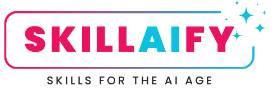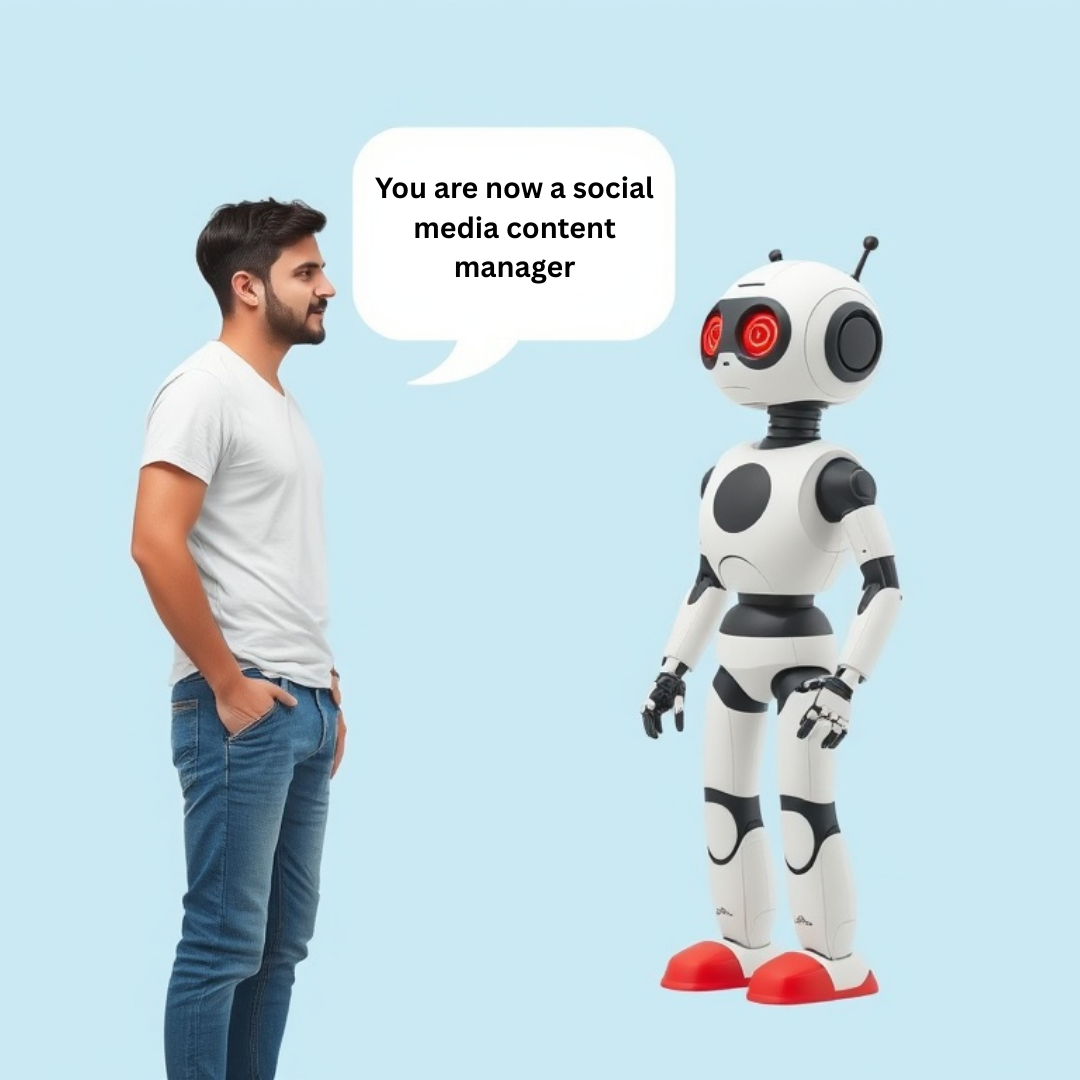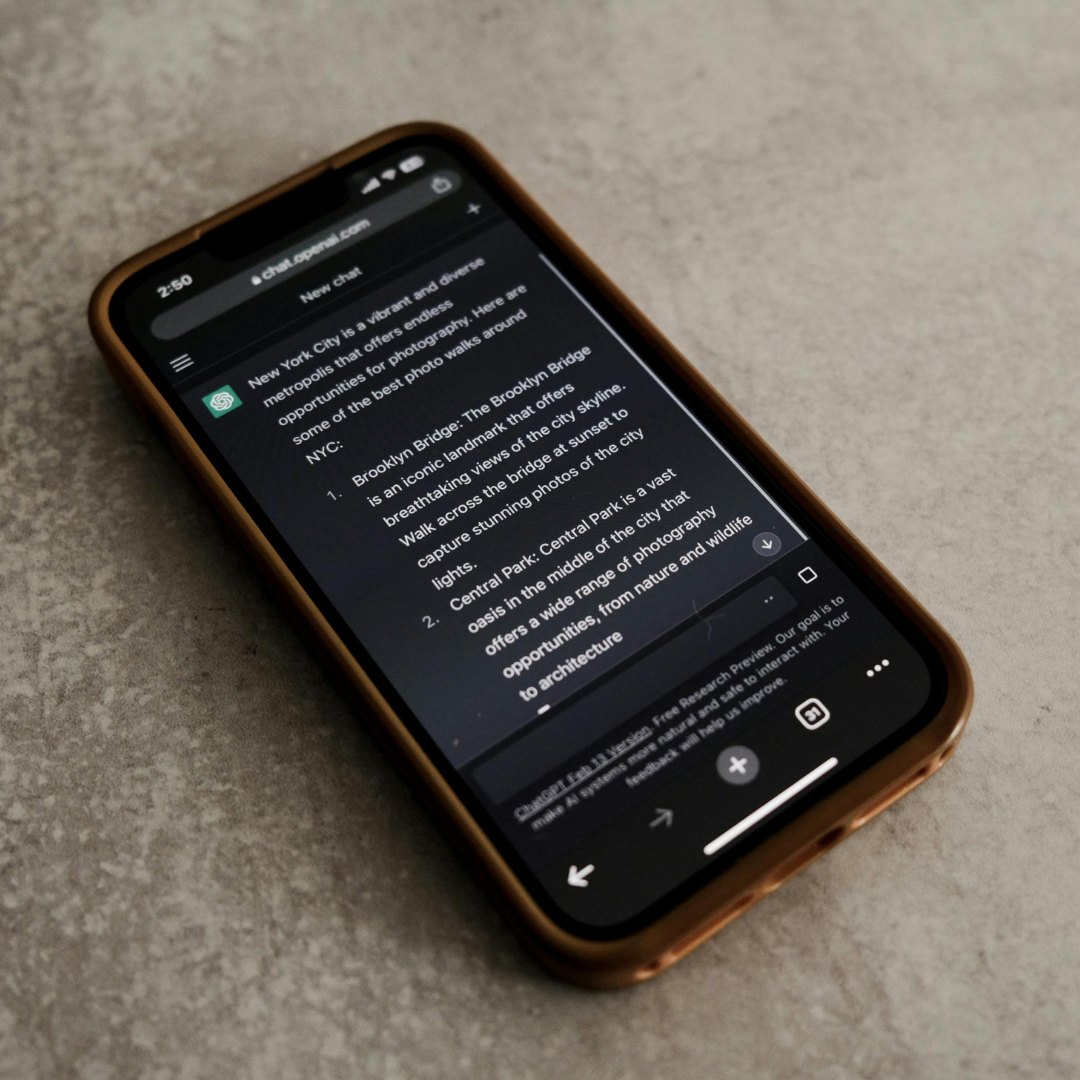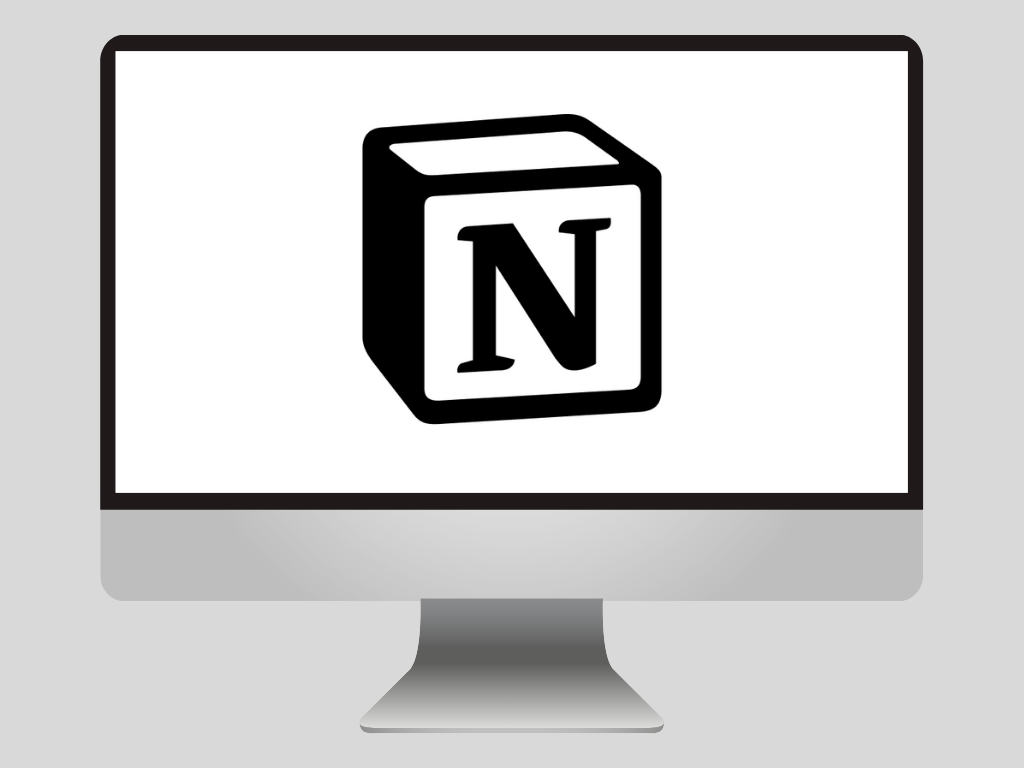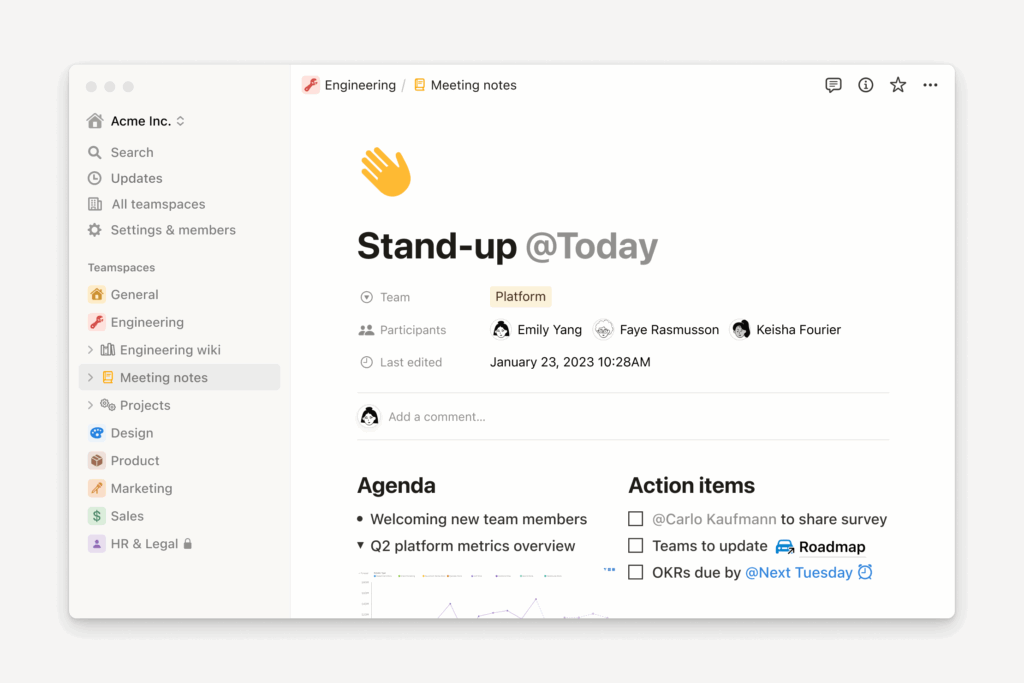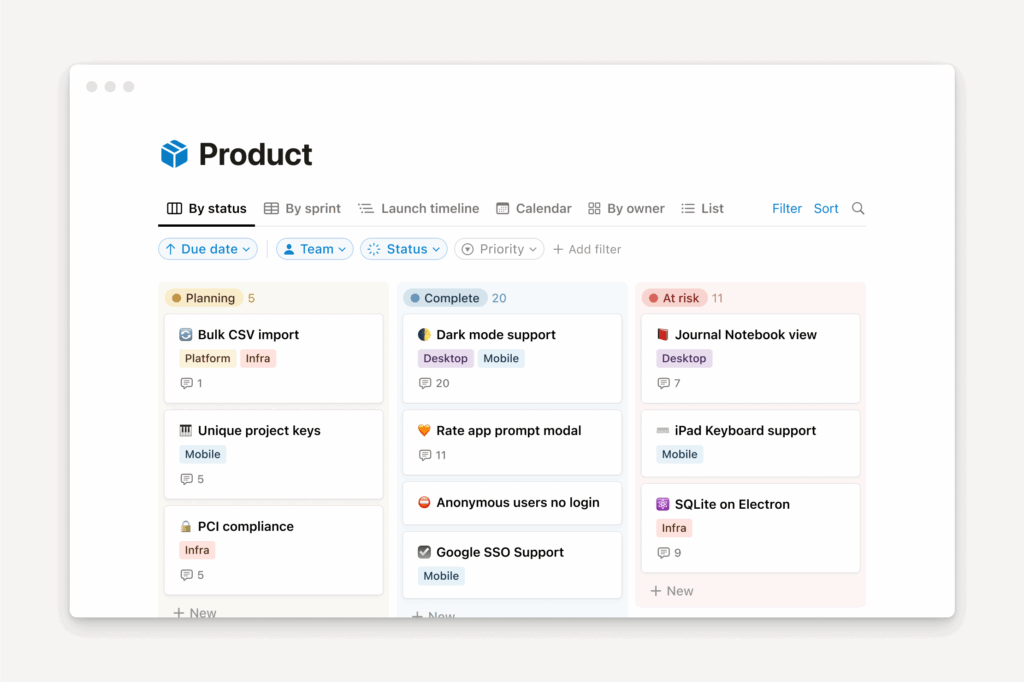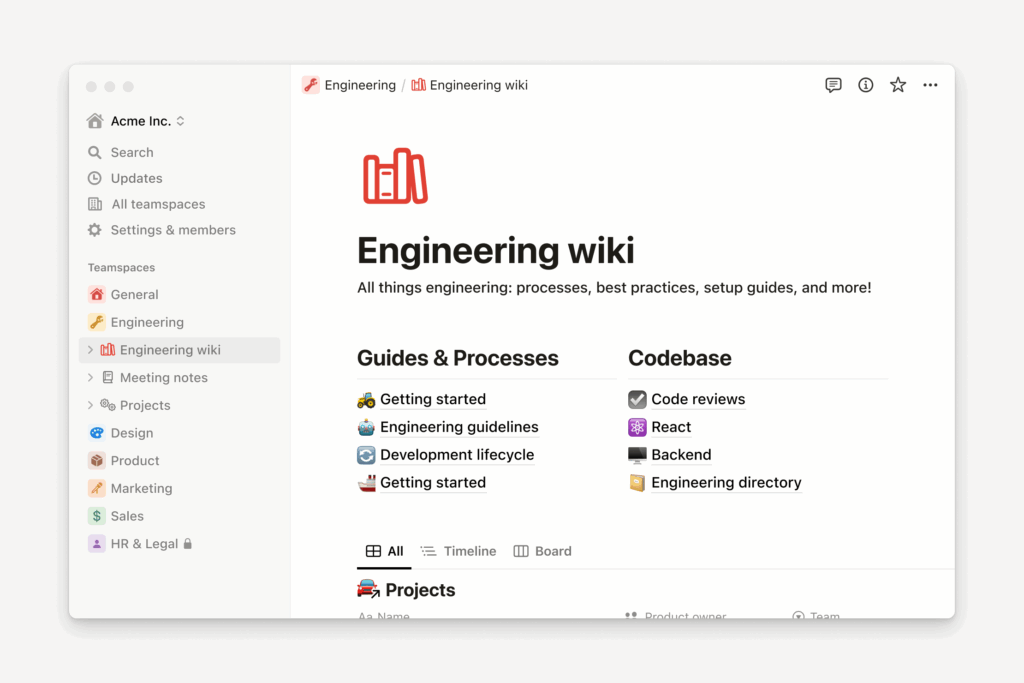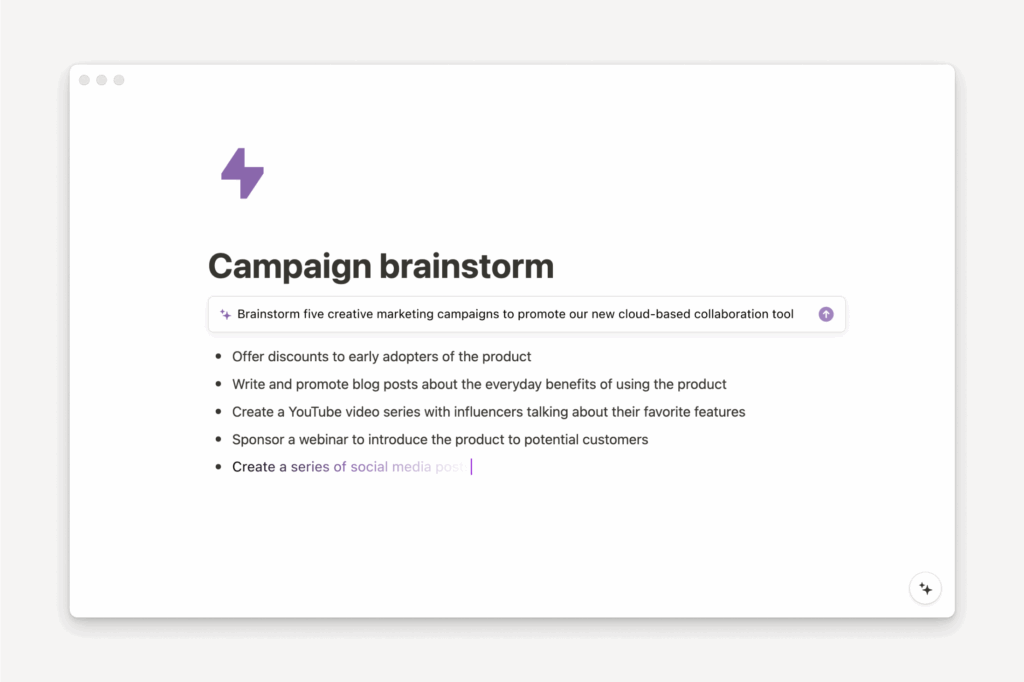I was interested to read yesterday about OpenAI’s new Apps, AgentKit and ChatKit features.
These updates push ChatGPT far beyond a chat box; it’s becoming a proper workspace where you can do things, not just talk about them.
Here’s the quick version:
Apps in ChatGPT
You’ll soon be able to use tools like Canva, Booking.com, and Spotify inside ChatGPT. No more copy-pasting links or switching tabs; you can ask, “Canva, create a LinkedIn post about time management,” and it’ll just happen.
I’ve not had a chance to play with this yet, as it’s only available outside of the EU (and OpenAI seems to include the UK as part of the EU/EEA regulatory zone for many feature rollouts). We’ll have to wait for that one!
Early research shows that the responses within each app will be managed by the app developer. So, if I ask the Booking.com app to find me a hotel, the Booking.com algorithm will decide what to show, not the agent.
I do wonder how likely it is that paid results come into the mix here, and how useful that will really make these tools. I am, however, super excited by the Canva app.
OpenAI AgentKit
A new system for building your own personal or business “agents” that can take action, connect to apps, and run tasks automatically. Imagine a virtual assistant that can organise files, book meetings or summarise your week.
This is going to be a direct challenge to systems like Zapier and N8N, which already have agents baked into their software. I’ve built some really useful agents in N8N that have definitely made an impact on productivity.
That said, I had a little play with AgentKit earlier today. The UI seems intuitive enough, but I couldn’t see enough ‘plug and play’ options for the everyday user.
It requires tools to be built and connected, and it seems to rely on MCP in some cases (Model Context Protocol) unless you can properly code your own tool using Python.
Promising, but so far I think I’ll stick with N8N.
OpenAI ChatKit
ChatKit lets developers embed ChatGPT-style assistants into websites and apps, so the same AI experience follows you wherever you work. I’ve not had a chance to play with this one yet, but I looked at a demo on HubSpot’s help site (which apparently uses this) and it looked decent enough.
Why It Matters
We’re heading into an era where AI becomes less about clever conversations and more about getting things done. The line between “chatting with AI” and “automating your day” is about to disappear.
If you’ve ever wanted one place where you can brainstorm, plan, design, and execute – all without leaving chat – this may be it.
Productivity is about to get a serious upgrade… or is it? For now, maybe just for those with the capability to code tools, or the patience to learn how to connect the available apps to their accounts.
Did you see the announcement? What are your thoughts?