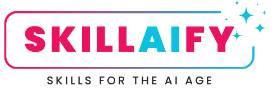Artificial intelligence tools like ChatGPT have become everyday companions for writing, research, brainstorming, and problem-solving. But have you ever noticed how sometimes the answers feel very matter-of-fact, while other times they come across as imaginative or even a bit quirky? That difference isn’t random, it’s often tied to something called temperature prompting.
In this article, we’ll explore what temperature prompting is, how it works in AI models, and how you can use it to control the balance between predictability and creativity in your outputs.
What Is Temperature in AI?
When developers connect to AI models through their API (Application Programming Interface), they can adjust certain settings in the request. One of the most important of these settings is called Temperature.
Think of temperature as a dial:
- A low temperature makes the model’s responses predictable and precise.
- A high temperature makes the responses more varied, imaginative, and sometimes surprising.
It’s essentially a way of deciding how adventurous or cautious you want the AI to be when generating text.
The Temperature Scale Explained
The temperature scale usually runs from 0.0 to 2.0. Each point on that scale shifts the way the AI produces language:
- 0.0–0.3 → Very deterministic, minimal variation, straight facts. Perfect for when you want reliable, structured responses such as technical explanations or financial data.
- 0.4–0.6 → Balanced, some variety in phrasing, still dependable. Good for professional writing that still feels natural.
- 0.7–1.0 → Creative, exploratory, and varied. Great for brainstorming ideas, drafting marketing copy, or storytelling.
- Above 1.0 → Highly imaginative and unpredictable. Useful for artistic experiments but less reliable for factual tasks.
Most applications, including ChatGPT, tend to sit in the middle by default. ChatGPT’s standard behaviour is roughly equivalent to a temperature of 0.6 to 0.7, striking a balance between clarity and creativity.
Does ChatGPT Let You Set Temperature?
If you’re using ChatGPT through the website or app, you don’t have a built-in slider to change the temperature. That control is usually only available to developers who are working directly with the OpenAI API or other AI service providers.
However, there’s a workaround. Even though the setting isn’t exposed in the interface, ChatGPT still understands the concept of temperature. If you include a request like “Answer this as if the temperature were 0.2” or “Give me a response at temperature 1.0”, the model will adjust its tone and style to match the instruction.
Why Temperature Prompting Matters
Temperature prompting is more than a technical curiosity. It’s a practical way to improve your results when working with AI:
- Factual Accuracy: For research, legal notes, or training material, using a lower temperature ensures consistency and avoids unnecessary creativity.
- Balanced Content: For blog posts, LinkedIn articles, or general communication, a medium temperature makes the writing approachable without being dull.
- Creative Exploration: For brainstorming slogans, drafting stories, or generating ideas, a higher temperature can break you out of predictable patterns.
- Testing Variability: If you want multiple takes on the same idea, raising the temperature will give you a wider range of outputs to choose from.
By understanding and using this setting, you gain more control over how AI supports your work.
Practical Examples
Let’s say you want an AI to describe reusable coffee cups:
- Temperature 0.2: “Reusable coffee cups reduce single-use waste. Choose BPA-free materials and dishwasher-safe designs.”
- Temperature 0.7: “Reusable coffee cups cut down on waste while giving you a practical, stylish way to carry coffee. Look for BPA-free, dishwasher-safe models that fit in your car’s cup holder.”
- Temperature 1.0: “A reusable cup is like a portable hug for your coffee, saving the planet one sip at a time. Find one that slips into your car holder, feels good in your hand, and secretly makes coffee taste better.”
Same topic, three different vibes, all thanks to temperature prompting.
How to Use Temperature Prompting in ChatGPT
Since you can’t set the parameter directly in ChatGPT, you’ll need to do this through your prompting technique. Here are some simple ways to apply it:
- Add an instruction like “Answer with temperature 0.2” for factual and concise responses.
- Use “Respond with temperature 0.8” for creative and varied ideas.
- Experiment with different numbers to see how the tone changes.
It’s a simple hack, but one that can transform the way you work with AI.
Final Thoughts
Temperature prompting is a powerful but often overlooked way to get better results from AI tools like ChatGPT. By learning to control this “creativity dial,” you can decide whether you want rock-solid facts, natural-sounding balance, or wild imaginative flair.
Next time you’re crafting content, researching a topic, or looking for a spark of inspiration, try adding a temperature instruction to your prompt and notice the difference.
Have you experimented with temperature prompting yet? Give it a try and share your experience.